Tesla Emergency Brake System – Full Insight
We're an affiliate
We hope you love the products we recommend! Just so you know, we may collect a share of sales or other compensation from the links on this page. Thank you if you use our links, we really appreciate it!
Table of Contents
With the most recent upgrade, Tesla has increased the speed at which it can run and expanded the features that make its emergency braking system even safer. Tesla emergency brake is an essential active safety component that helps prevent crashes, and brakes are applied immediately when an impending contact is detected. With the significant improvements from the 2023.12 software update, Tesla’s emergency braking system now offers enhanced protection for drivers and pedestrians.
In the 2023.26.11 upgrade, Tesla implemented additional enhancements to its emergency braking system following the 2023.12 update. This upgrade increased the efficacy and responsiveness of the system by improving recall for cars behind another vehicle when reversing. These ongoing enhancements highlight Tesla’s dedication to increasing vehicle safety through frequent software upgrades, guaranteeing that its cars feature the latest safety innovations.
How To Emergency Brake With A Tesla
The purpose of emergency braking is to use the brakes to reduce the vehicle’s speed and, in turn, the force of a crash. The speed reduction is contingent upon several elements, such as the driving speed and surrounding conditions.
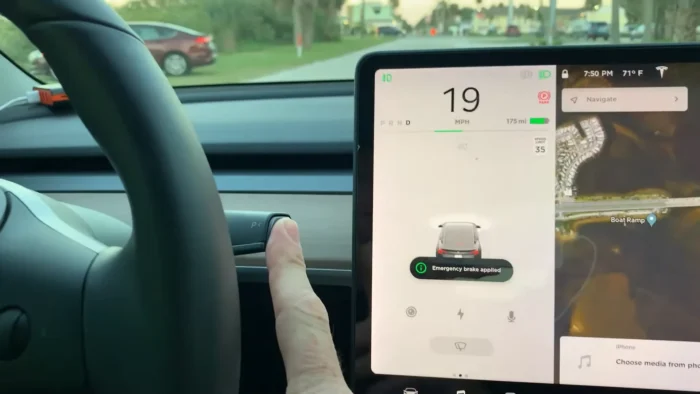
- Fully press the brake pedal and maintain firm pressure, even on low traction surfaces.
- Press and hold the Park button on the drive stalk to apply the brakes and release drive torque while the button is held, in case another way to stop the car is required.
Automatic Tesla Emergency Brake
The touchscreen emits a warning light and chimes when Automatic Emergency Braking applies the brakes. You may also notice a sudden drop in the brake pedal. The brake lights activate to alert other drivers that you are slowing down.
The emergency braking icon below indicates that braking is in progress.

Automatic Emergency Braking operates only when driving between approximately 3 mph (5 km/h) and 124 mph (200 km/h).
How To Enable And Disable Automatic Tesla Emergency Brake
Automatic Emergency Braking is always enabled when you start Tesla.
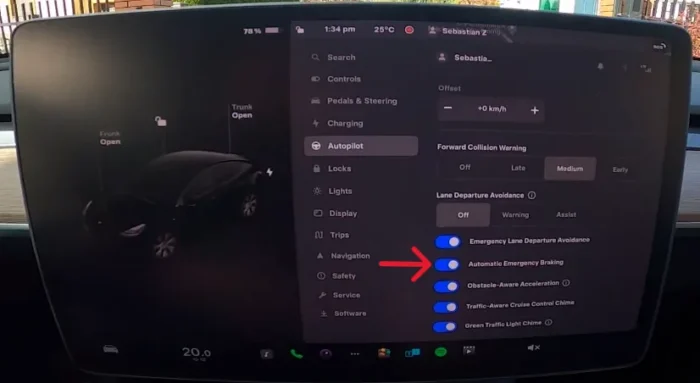
To Disable Emergency Break your current drive:
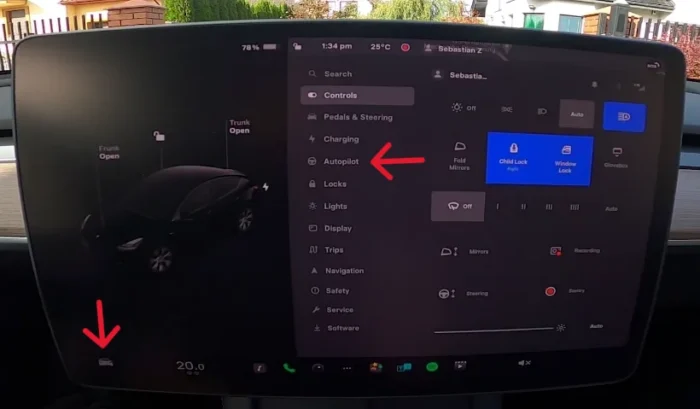
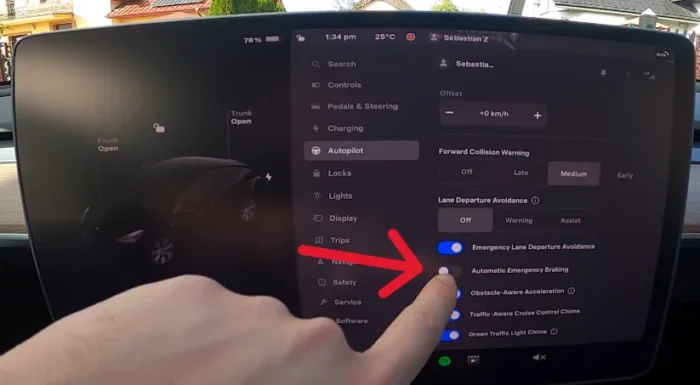
Shift into Park and touch Controls > Autopilot > Automatic Emergency Braking.
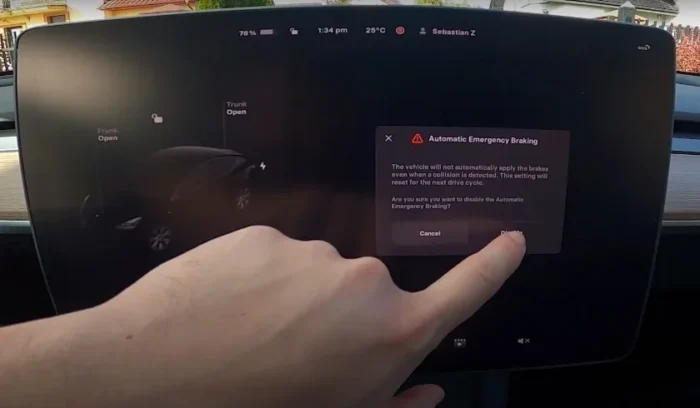
When disabled, the touchscreen displays a visual message.
All The Safety Features That Relate to Tesla Emergency Brake
Forward Collision Warning
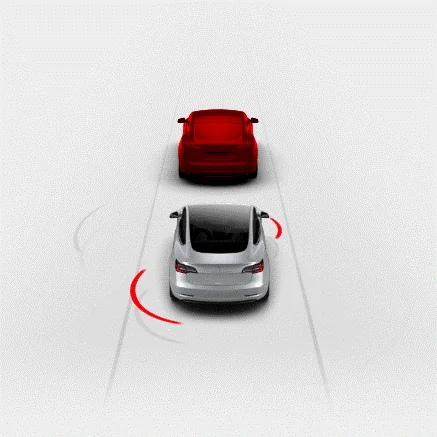
Tesla keeps an eye out for anything that could be in its line of sight, including cars, motorbikes, bicycles, and pedestrians using its cameras. The visual traffic flashes an imagery of a vehicle highlighted in red in front of the Tesla when an imminent accident is detected, Forward Collision Warning sound will then ensue.
When the vehicle has slowed down or the item in front of it has moved out of your path, the visual and auditory alerts immediately stop, saving you the trouble. Automatic emergency braking may engage if you do not take action
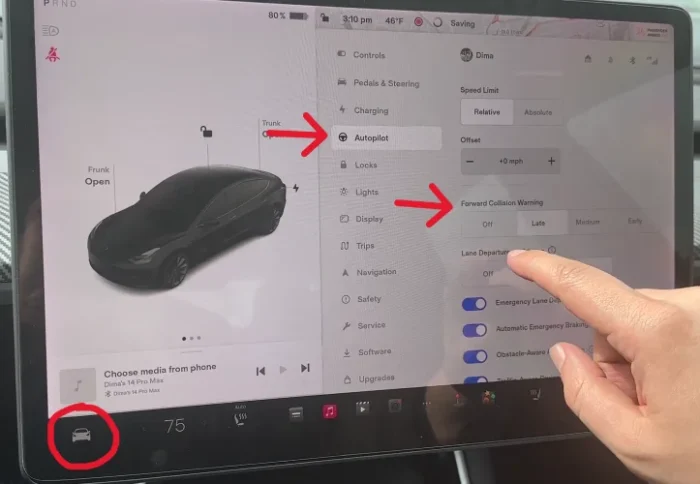
To turn on the Forward Collision Warning or adjust the sensitivity, touch Controls > Autopilot > Forward Collision Warning. You can also choose to receive warnings early or late by the system.
Obstacle-Aware Acceleration
When a Tesla identifies an item in its path, it can apply the brakes or lower motor torque to lessen the effect of a crash. This feature is known as obstacle-aware acceleration. When automatic braking is activated, a warning appears on the touchscreen, and a bell sounds.
The conditions below must be met for Obstacle-Aware Acceleration to be activated:
- You’re in drive or reverse.
- The Model 3 is stationary or moving at less than 10 mph (16 km/h).
- The Model 3 recognizes objects in its direct line of sight.
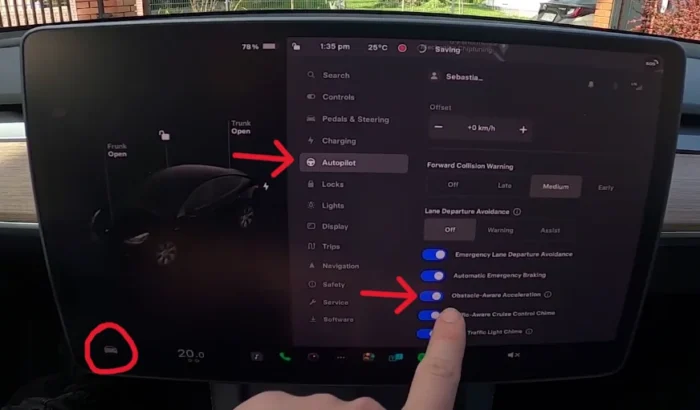
To enable or disable Obstacle-Aware Acceleration, touch Controls > Autopilot > Obstacle-Aware Acceleration
Tesla Emergency brake – Dynamic Brake Lights (if equipped)
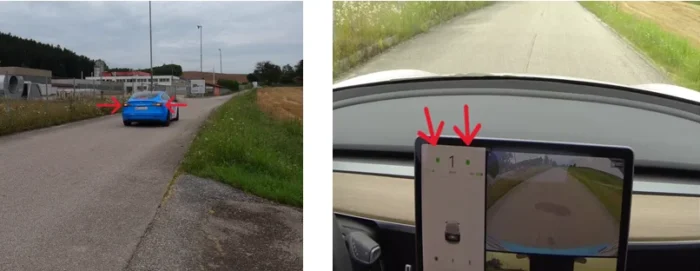
The brake lights will flash rapidly if you use strong braking while driving above 50 km/h or if Automatic Emergency Braking is engaged to show that the vehicle is slowing down. The hazard warning lights flash if the Model 3 stops entirely. The warning lights will not stop flashing unless you manually press the button to turn them off or apply pressure to the accelerator. In Track Mode, the dynamic brake lights are disabled.
Hazard Warning Flashers
To turn on the hazard warning flashers, press the button above the rear-view mirror. All turn signals flash. Press the button again to turn off the hazard warning flashers.

Lane Departure Avoidance
A driver can choose to have corrective steering done to maintain them in their intended lane by using lane departure avoidance. The driver’s hands must remain on the wheel, and they must turn on their turn signal before leaving a lane, or else the automobile will deactivate the function.
You can operate the feature from 25-90 mph and have it turned on or off. This is an addition to the Lane Departure Warning system, which alerts drivers by vibrating the steering wheel if they stray from their lane without turning on their turn signal.
In some cases, Lane Departure Avoidance may engage emergency braking to prevent a potential collision if the system detects any obstacle.
Enabling Lane Departure Avoidance
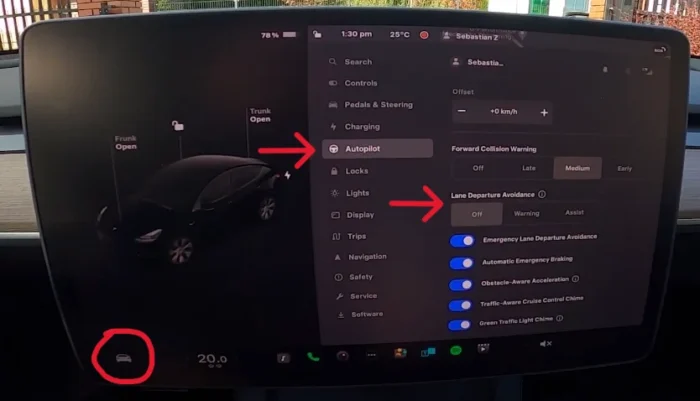
You can choose if and how you want Lane Departure Warning to operate by touching Controls > Autopilot > Lane Departure Avoidance and selecting between these options:
- Off: A vehicle in an adjacent lane does not warn you of lane departures or potential collisions.
- Warning: If a front wheel passes over a lane marking, the steering wheel vibrates.
- Assist: Model 3 applies corrective steering to keep itself in a safe position when drifting into an adjacent lane or near the edge of the road.
Emergency Lane Departure Avoidance
When a Tesla vehicle is detected to be leaving its lane and there is a possibility of an accident, or if the vehicle is approaching the edge of the road, Emergency Lane Departure Avoidance is activated. This function steers the car back into the driving lane. Every drive will have this function activated automatically, but you may disable it for a specific drive by accessing the Autopilot Controls menu.
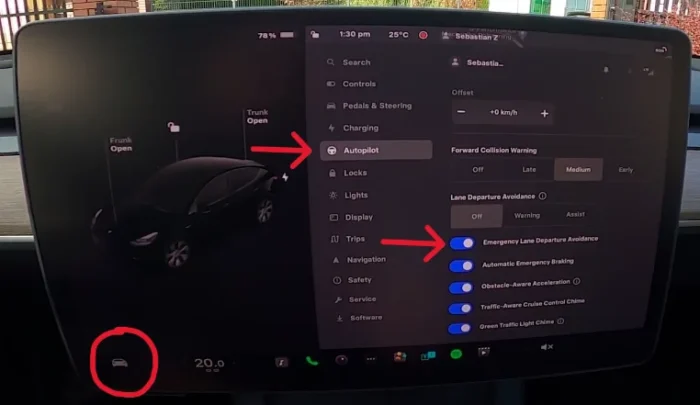
Touch Controls > Autopilot > Emergency Lane Departure Avoidance to enable or disable this function. The touchscreen displays a warning tone and a red lane marker highlight as the Emergency Lane Departure Avoidance system applies steering.
Conclusion
Tesla’s emergency braking system is vital to maintaining vehicle safety since it is constantly improved via software upgrades. Together, technologies like Obstacle-Aware Acceleration, Forward Collision Warning, and Automatic Emergency Braking help to avoid collisions and safeguard both vehicles and people. Thanks to Tesla’s commitment to innovation, drivers can depend on these safety features when in face of an unexpected accident or collision.
Categorised in: Advice, Automotive, How-tos





