Switching ambient lighting on and off on BMW i4
We're an affiliate
We hope you love the products we recommend! Just so you know, we may collect a share of sales or other compensation from the links on this page. Thank you if you use our links, we really appreciate it!
Table of Contents

Ambient lighting can be found in many cars nowadays. By now, it’s almost a standard feature. While hardly a mechanically necessary feature, it goes a long way to enhance the atmosphere within your cabin. That makes a big difference to some, especially if you spend a lot of time driving.
The BMW i4 is one of many electric vehicles with an ambient lighting option. This page walks you through turning it on and off and adjusting the settings.

You’ll find all this information in your owner’s manual. It’s well worth reading before using the BMW i4 ambient lighting or changing its settings!
Table of Contents
- How to turn BMW i4 ambient lighting on
- How to select the color of the BMW i4 ambient lighting
- Can you change the brightness level for the i4 ambient lighting?
- Adjusting the dynamic light settings
- Can you dim the BMW i4 ambient lighting at night?
- Do you need to turn the ambient lighting off when you leave the i4?
- How to turn the ambient lighting off on the BMW i4
- FAQs
How to turn BMW i4 ambient lighting on

Follow these instructions to activate the BMW i4 ambient lighting.
- Go to Apps.
- Choose Interior lighting.
- On some models, you’ll then need to tap Ambience.
- Check the box next to Ambient lighting.
Ambient lighting will now activate. You’ll see the LED strips illuminating throughout the cabin. It will automatically turn off when you lock your car.
How to select the color of the BMW i4 ambient lighting

You change the i4 ambient lighting color from the same menu (Interior lighting/Ambience).
- On the center console iDrive system, open Apps.
- Select Interior lighting.
- You might then need to select Ambience.
- Tap the Color option underneath the ambient lighting checkbox.
- Select the color of your choice.
You’ll be shown a wide array of ambient lighting color options. These include reds, blues, whites, greens, and so on. The i4 seems to have slightly more ambient lighting LED color selection options than its competitors.
Can you change the brightness level for the i4 ambient lighting?
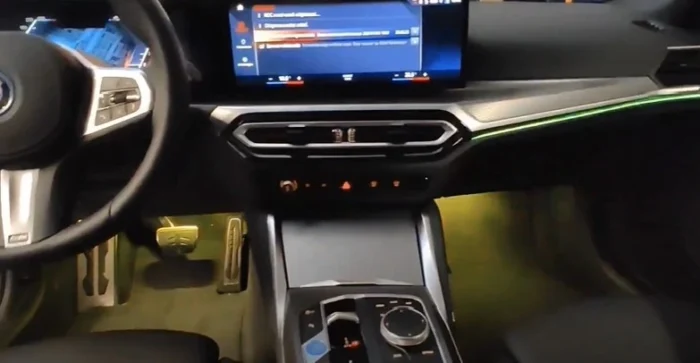
Again, adjust the brightness from the same ambient lighting menu. Follow these instructions to change the light intensity of the BMW i4 ambient lighting.
- Open the iDrive menu and go to Apps.
- Select Interior lighting.
- You might need to select Ambience here, depending on your model and location. This is an additional step, and not everyone needs to do it.
- Find the Brightness option.
- Adjust the brightness using the scale to your desired level.
Somewhere in the middle works well for most people. Of course, it depends on the vibe and atmosphere you’re going for!
Adjusting the dynamic light settings
Dynamic ambient lighting means the colors change depending on individual actions. The most widely-used example is that of open doors. With dynamic ambient lighting activated, the LED strips on open doors flash red.
The colors will also change with other actions, such as incoming calls.
- Open Apps from the iDrive menu.
- Select Interior lighting.
- If applicable, choose Ambience. Most i4 drivers can skip this step.
- Check the box next to Dynamic light.
Of course, you can turn dynamic ambient lighting off by unchecking this box.
Can you dim the BMW i4 ambient lighting at night?
You can! The i4’s menu comes with a specific option for this. It’s a great feature, ensuring you don’t get glare from the lighting at night. Here’s how you activate this feature. Once more, it’s in the same ambient lighting menu as everything else.
- Open Apps on your i4’s center console.
- Pick Interior lighting.
- If necessary, choose Ambience.
- Scroll down to Reduced for night driving. Check the box.
- Your model might have a similar feature name, such as Dimmed for night driving.
Do you need to turn the ambient lighting off when you leave the i4?
Provided the ambient lighting is switched on (the box is checked), it’ll switch off automatically. You don’t need to go into the menu to deactivate it every time. Doing this will mean the LED strips never illuminate.
Simply park up and leave your car. Let the ambient lighting system do its thing. If the ambient lighting stays on when it shouldn’t, visit a local BMW service provider.
How to turn the ambient lighting off on the BMW i4
Finally, you might decide ambient lighting isn’t for you. You may have just bought the car and want to turn the setting off. This is very simple.
- Look at the touchscreen (iDrive system) in the center console.
- Open Apps.
- Find and select Interior lighting.
- Depending on where you’re from and your model, you might need to choose Ambience. Most drivers won’t need to do this.
- Uncheck the box next to Ambient lighting. Do this by tapping it.
The BMW i4 ambient lighting will turn off and won’t reactivate unless you go back into this menu and recheck the box.
Read your BMW i4 owner’s manual for the most in-depth information. You’ll find a PDF version below.

FAQs
How do you turn on ambient lighting on a BMW 4 Series?
To turn on ambient lighting in a BMW 4 Series, follow these steps:
- Go to the “Apps” menu.
- Choose “Interior lighting.”
- On some models, you may need to select “Ambience.”
- Check the box next to “Ambient lighting.”
Does BMW i4 series have ambient lighting?
Yes, the BMW i4 series does have ambient lighting as an option. You can activate and customize the ambient lighting in a BMW i4 using the provided controls and menu settings.
Why do my BMW interior lights stay on?
If your BMW’s interior lights stay on when they shouldn’t, it could be due to various reasons, including a malfunction in the lighting system or a setting adjustment issue. However, the ambient lighting in a BMW i4 is designed to automatically turn off when you lock your car, as mentioned in the article. If you are experiencing issues with interior lights staying on, it’s advisable to visit a local BMW service provider to diagnose and resolve the problem.
How do you change the color of ambient lights on a BMW?
To change the color of the ambient lights on a BMW, follow these steps:
- Open the iDrive menu and go to “Apps.”
- Select “Interior lighting.”
- You might need to select “Ambience” depending on your model.
- Tap the “Color” option underneath the ambient lighting checkbox.
- Choose the color of your choice from the available options, which may include reds, blues, whites, greens, and more. The BMW i4 offers a wide range of ambient lighting color options, often more than its competitors, as mentioned in the article.
Categorised in: Advice, Automotive, How-tos





