How to use Android-Auto with your Tesla – Full Guide
We're an affiliate
We hope you love the products we recommend! Just so you know, we may collect a share of sales or other compensation from the links on this page. Thank you if you use our links, we really appreciate it!
Table of Contents
Why is Android-Auto not available on Tesla by default?
Tesla’s unwavering stance on its ecosystem remains as they are committed to developing software, allowing it to stay ahead of the curve. The robust in-house software takes advantage of Tesla’s hardware and gives it a competitive edge. Implementing the Android-auto commodity would mean diluting their cohesive usage of the built-in in-house software, giving up control to Google and Apple as they dictate their user interface, and causing a disjointed experience of owning a Tesla.
Deep level of integration with baked-in features
Tesla has a tight-knit relationship between its software integration and features that Android Auto cannot mimic. In particular, this is strictly true for some functionalities, such as pre-conditioning before reaching a supercharger and full self-driving using its navigation system.
Tesla premium, subscription-based services
There’s also the fact that they’d be killing their subscription services that require payment for most of the services provided by their software. Services that don’t require hotspots, such as live traffic and sentry clips when the Tesla is in sentry mode, are some features that are only available when subscribing to the Tesla premium connectivity.
Why not use the native Tesla software?
Users are more keen to utilize alternatives to the Tesla Music and navigation with Youtube Music or Waze or are just familiar with the applications they want with android-auto that they are already subscribed to. There’s also the abundance of applications from within Android Auto that don’t require paying 10$ to access. Connectivity is a dealbreaker for some people.
Methods of how to use Android-Auto with your Tesla.
There are a few methods to get Android-auto into your Tesla. These methods will be carefully explained below, and some methods will require shelling out some money to integrate Android Auto into a Tesla.
Third-party casting of Android-Auto using CarlinKit.
This method requires the purchase of additional hardware called CarlinKit T2C, which allows the device to work with your Tesla and provide an Android auto. The integration of this feature is seamless and almost as fast as the native software from within the software. Once paired, the subsequent connections will be automatic.
- 1. Plug the hardware device CarlinKit into the USB port of the Tesla.

- 2. Open your mobile device and turn on the hotspot feature. Search for the “AutoKit” on your mobile feature’s Bluetooth and allow it to connect by pairing it with the code provided on the screen after tapping on the “AutoKit” device.
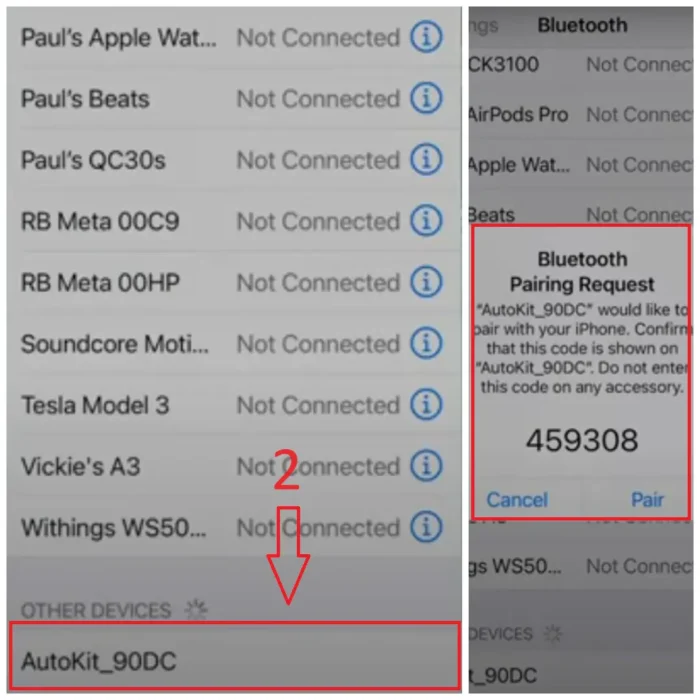
- 3. Search for the hardware device ‘AutoKit’ on Tesla’s media screen through the Wi-Fi connectivity feature and enter the password that’s given by default in the CarlinKit manual.

4. Navigate your way to your Tesla’s built-in browser from the apps drawer.
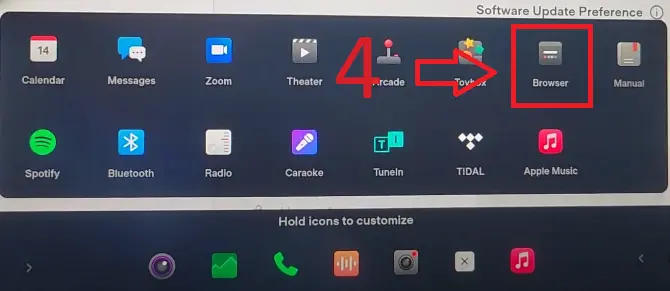
- 5. Next, type in ‘tespush.com’ on the browser’s search bar, and you’ll automatically be prompted to enter a page with your connected mobile device selection of Android Auto / Carplay.
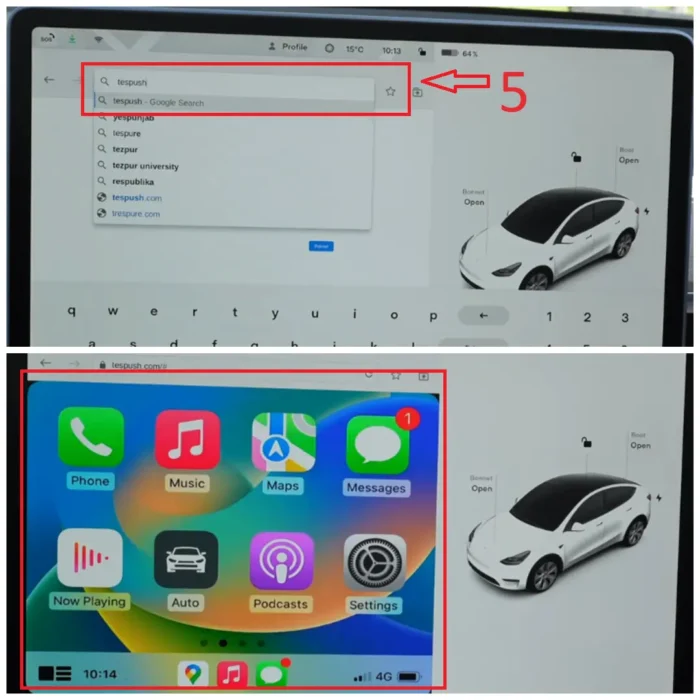
Despite Android Auto or Carplay integration, the user is subjected to only using the browser portion of the screen to navigate through the platform.
Android-Auto with your Tesla – TeslAA application
The TeslAA app works seamlessly and is a plug-and-play operation allowing the user to project Android-Auto in Tesla’s built-in browser. The TeslAA app is required to pay a $5 fee for operation. The mobile phone will provide internet to the browser in the Tesla, acting as a hotspot without the need for internet access from the Tesla.. The CarlinKit android auto supports Android phones that have Android 11.0 and above.
How to implement TeslAA application
- 1. Ensure your mobile device is connected to your Tesla via Bluetooth and that the audio source is also set to the device. Go into the app drawer and tap on the ‘Radio’ app.

- 2. Then, click on the arrow pointing down beside the Radio tab, and on the drop-down list, select Bluetooth. If you’ve already paired the mobile device, the next screen should look like the second image.
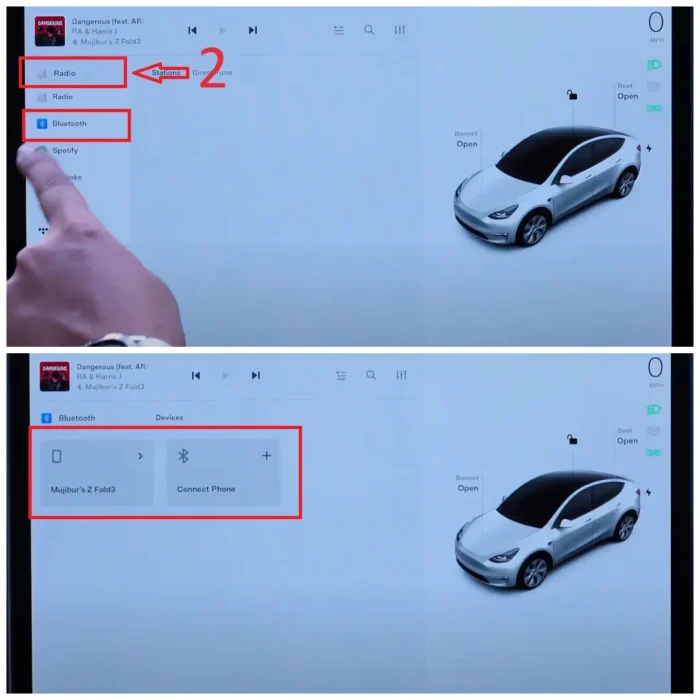
- 3. Download and install an application called TeslAA.

- 4. Turn on your mobile device hotspot and tap the Wi-Fi icon on the Tesla control screen. Tesla should list the mobile device hotspots under its available Wi-Fi connectivity list. Select the Wi-Fi hotspot and enter the password to connect to your mobile hotspot.

Unique permission request by TeslAA
- 5. The TeslAA application will then ask permission to record audio select ‘while using the app’. Then, another prompt will appear, and the TeslAA app will request a VPN network connection setup. Click ‘OK‘.

- 6. You will need to grant additional permissions, and the application will ask to draw over other apps. Click “OK.”. Enable permission to appear on top of the application through the Android app for TeslAA settings. Finally, the app will ask permission to change system settings and toggle to allow permission from the Android app settings.
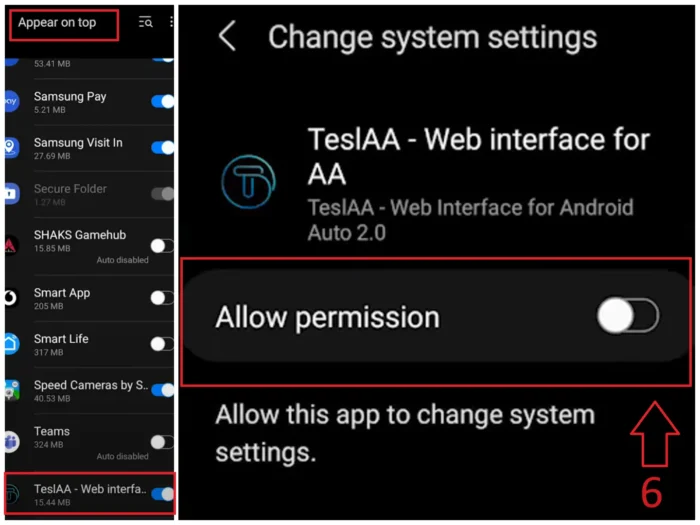
- 7. You could optionally set the Android auto to start automatically when it connects to the Tesla’s Bluetooth. Start by going into the Bluetooth section of the Android TeslAA app and selecting the Bluetooth name of your Tesla.
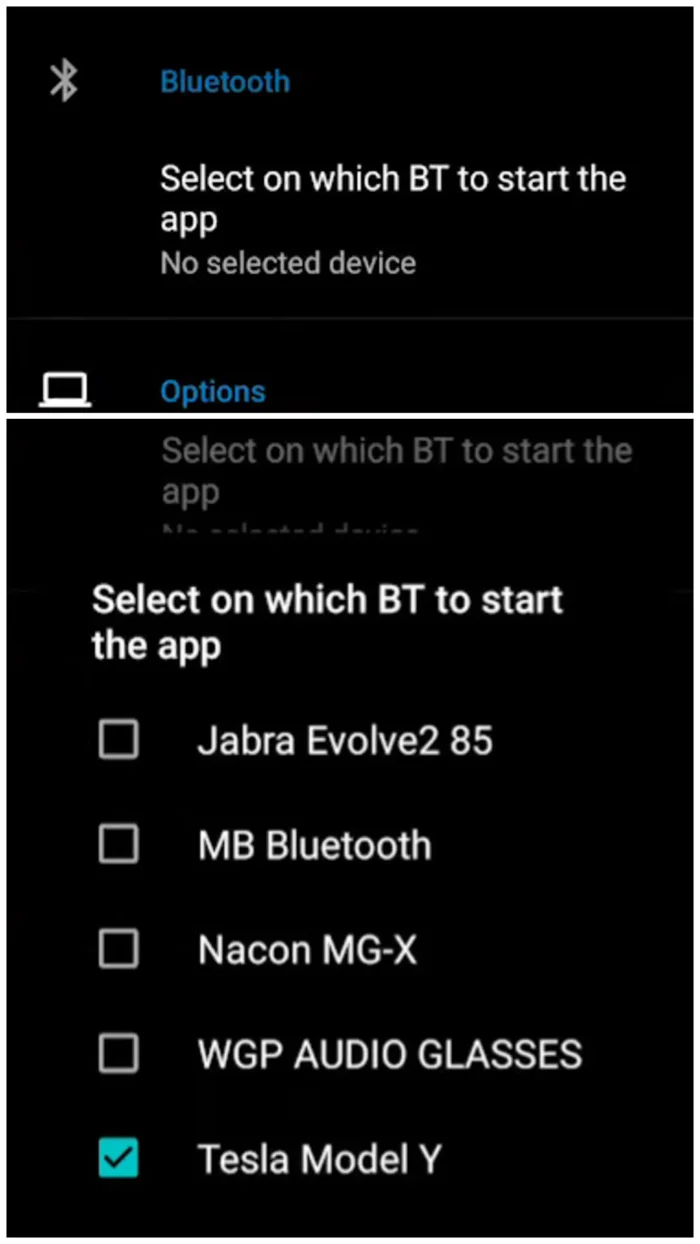
- 8. Navigate to the Resolution tab of the Android TeslAA app permissions setting and select the resolution of 1080p.

- 9. Select the browser application of the Tesla from the app drawer or app bar on the media screen. Next, input “www.androidwheels.com” into the browser’s search bar.

- 10. Finally, on your Android device, click on start service manually from the Android for TeslAA app’s permissions settings to allow Android Auto to display on the web browser.
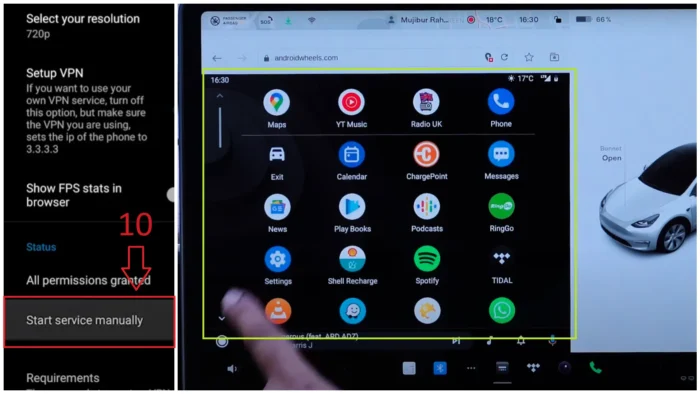
Nuances with CarlinKit connectivity of Android Auto.
Perchance you may have already subscribed to Tesla Premium and have a CarlinKit T2C deployed for Android Auto, the Tesla will selectively choose its connection rather than the connection for the CarlinKit, as it can only connect to one SSID. Consequently, forces the user to manually change the Wi-Fi every time before departure. Additionally, full self-driving (FSD) is also unavailable for some users when connected via the CarlinKit.
Do the methods above to provide Android Auto void Tesla’s warranty?
No, it doesn’t void the warranty of your Tesla vehicle, as it is mostly a plug-in device that only utilizes the web browser for the Android Auto platform. In addition, Tesla’s on-the-air updates remain unaffected by the changes made during the implementation of Android Auto. Therefore, you can use the device without concerns about impacting your vehicle’s warranty or software updates.
Conclusion
Tesla’s commitment in their vertical integration software is what distinguishes them among the other automakers. This implementation strategy is great for Tesla in shaping their software features but ultimately not all consumers would follow suit and would rather opt for existing platforms such as Android Auto that might offer a plethora of other applications ready to use.
Categorised in: Advice, Automotive, How-tos





