How To Connect Apple CarPlay To Audi E-tron
We're an affiliate
We hope you love the products we recommend! Just so you know, we may collect a share of sales or other compensation from the links on this page. Thank you if you use our links, we really appreciate it!
Table of Contents

Since the introduction of Apple CarPlay in 2014, more than 600 models of different car brands have included this system in their cars. With Apple CarPlay, you can take your iPhone to the road and enjoy the benefits of increased safety with the beauty of all your apps on your car’s touchscreen.
New features that include using your phone to unlock your car are both safe and user-friendly. Your Audi E-tron will also be able to:
- Perform calls
- Play your favorite music
- Use Siri to perform tasks without dangerous distractions
- And many more cool actions in the future.

This article explains how to connect your Audi E-tron to Apple CarPlay. Remember to read your owner’s manual before operating your vehicle.
Table of Contents
Prerequisites for setting up Apple CarPlay in the Audi E-tron
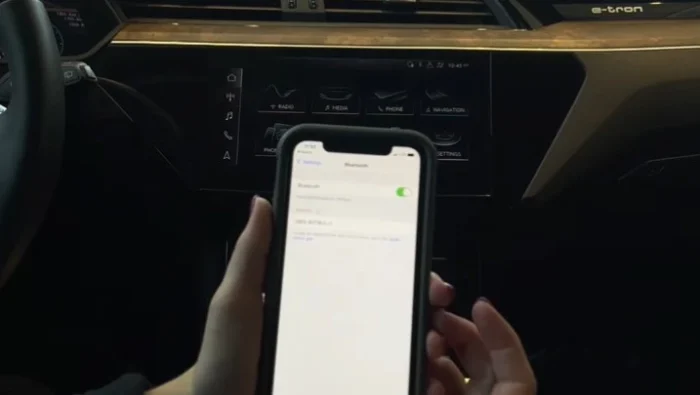
The setup of CarPlay in your Audi is simple and quick. However, there are a few small things to check before you can get started.
- Ensure your iPhone runs iOS 13 or later.
- You live and drive in a country that supports CarPlay.
- Your car supports CarPlay.
There are two options for setting up Apple CarPlay on your Audi E-tron:
- Wireless connection – have WiFi and Bluetooth enabled and ready
- Wired connection – you’ll need a USB-C cable from Apple
Whatever setup option you choose, ensure you have an active data plan to use Apple CarPlay’s services.
Audi E-tron Apple CarPlay Wireless Setup

Follow these instructions to set up Apple CarPlay wirelessly:
- Start your E-tron.
- Activate Siri. How you do this depends on your phone’s age. Do this by:
- Saying, “Hey Siri,”; or
- Hold down your home button; or
- Hold down the side button.
- Now go to the infotainment system of your Audi.
- Select Phone Apps from the Menu with the phone icon.
- Select Connect Mobile Device.
- Your listed devices will appear on the next screen.
- For the initial setup, the list will be empty.
- Find your phone in the list and select it.
- Go back to your Apple device.
- If the pin sent to your phone matches the one on the infotainment screen, choose Pair.
- Allow Contacts and Favorites Sync if you want to store your call history and favorite callers in your car’s system.
- Click Use CarPlay when prompted to use CarPlay with the Audi MMI.
- Switch back to the infotainment system of your E-tron.
- Confirm that you want to use Apple CarPlay on screen and then agree to the data transfer between your car and your iPhone.
- Switch to Apple CarPlay as your default phone system.
You’re all set to use Apple Car Play wirelessly.
Wired Setup of Audi E-tron Apple CarPlay

To set up Apple CarPlay via a lightning to USB cable:
- Plug the USB cable into the port below the infotainment screen of your Audi E-tron.
- Plug the other end of the cable into your phone.
- Wait for the Apple CarPlay menu to appear on your infotainment home screen.
- Select Apple CarPlay.
- Agree to the CarPlay usage agreement and data transfer between your phone and car.
Now you can use CarPlay with all buttons on your steering wheel and around the infotainment system. After plugging in your phone, wait for Apple CarPlay to launch. You’re good to go.
Using Apple CarPlay in the Audi E-tron
Now that you’re connected, you’ll want to get the most out of your new setup. You’ll be able to:
- Send text messages
- Skip to the next song
- Play music
- Get directions
- And so much more
To activate Siri with CarPlay:
- Make sure your iPhone has a wired or wireless connection to your E-tron.
- Next, press the small voice command button on the left side of your steering wheel.
- Alternatively, you can use the CarPlay home button on the touchscreen of your Audi E-tron.
- Hold the button (virtual or physical) down and wait for an audible alert.
- Continue holding the button and say your command.
Here’s a list of things you can say to Siri, which will make driving much less stressful and dangerous. As always, if in doubt, check your owner’s manual for more detailed information. Drive safely!

FAQs
Does Audi e-tron support Apple CarPlay?
Yes, the Audi e-tron does support Apple CarPlay. The article mentions that you can set up and use Apple CarPlay in your Audi e-tron.
Why is my Audi not connecting to Apple CarPlay?
If you’re facing connectivity issues, you may want to check the following:
-
- Ensure that your iPhone is running iOS 13 or a later version.
- Verify that you live in a country that supports CarPlay.
- Confirm that your Audi e-tron model is compatible with CarPlay.
- For wireless connection, make sure you have Wi-Fi and Bluetooth enabled.
- For wired connection, ensure that you are using a compatible USB-C cable from Apple.
- Make sure you have an active data plan for using Apple CarPlay’s services.
How do I access Apple CarPlay on my Audi?
To access Apple CarPlay in your Audi, you need to follow the setup process outlined in the article. For a brief overview:
-
- Start your Audi e-tron.
- Activate Siri on your iPhone.
- Access the infotainment system of your Audi e-tron.
- Select “Phone Apps” from the menu with the phone icon.
- Choose “Connect Mobile Device” and follow the prompts to set up CarPlay.
How do I activate Audi wireless CarPlay?
To activate wireless Apple CarPlay in your Audi, you can follow the wireless setup instructions provided in the article:
-
- Start your Audi e-tron.
- Activate Siri on your iPhone.
- Access the infotainment system of your Audi e-tron.
- Select “Phone Apps” from the menu with the phone icon.
- Choose “Connect Mobile Device” and follow the prompts to set up CarPlay wirelessly.
Categorised in: Advice, Automotive, How-tos





