How to adjust the Ambient Lighting on Mercedes-Benz EQS
We're an affiliate
We hope you love the products we recommend! Just so you know, we may collect a share of sales or other compensation from the links on this page. Thank you if you use our links, we really appreciate it!
Table of Contents

Our cars have progressed from simple transport to moving computers. The Mercedes EQS is no exception. Ambient lighting is one of the best things about modern cars and the EQS.
This relatively straightforward (yet well-engineered) system can instantly change the atmosphere within your vehicle.
This article explains what Mercedes Benz EQS ambient lighting is and how to adjust the settings. Read your owner’s manual for the most relevant information.
Table of Contents
Ambient Lighting
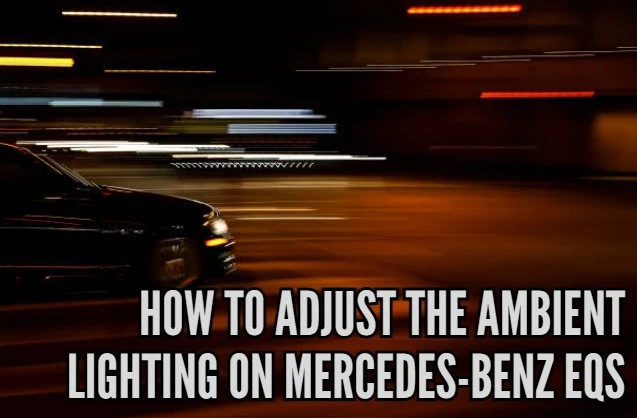
The ambient lighting in the Mercedes EQS is a great gimmick that impacts how the cabin feels. With thousands of customizable options, you get to light up your car in a completely unique way.
You can have one color, or you can alternate between different colors. Ambient lighting is implemented with LED strips around the headboard, the infotainment panel, your door, and the seats.
The light is always indirect and therefore doesn’t distract the driver. (It’s also handy for finding something in the car without turning on the interior lighting.)
How To Adjust Ambient Lighting

Let’s look at how you can adjust the ambient lighting to your liking.
- Go to Home on your multimedia system.
- Select Settings.
- Now tap Comfort.
- Finally, choose Ambient lighting.
You’ve successfully navigated into the menu for adjusting your ambient lighting. From here, you’ll be able to:
- Set your desired color
- Adjust the brightness of your lighting setup
- Activate and change certain brightnesses in different zones
- Choose from effects
Set Your Desired Color
The most straightforward application of ambient lighting is one color selection. This is known as ‘monochrome’. Instead, you could choose two colors that fade into each other intermittently. This is the ‘multi-color’ option. To set the color, follow these instructions:
- Click Color.
- Choose either Monochrome or Multi-color.
- Monochrome will give you one single color.
- Multi-color will fade between two colors.
If you select Multi-color animation from the menu, you can adapt the animation intervals by:
- Choosing the pen icon.
Adjust Brightness
To set the brightness of your ambient lighting:
- Tap the Brightness button.
- With the slider, you’ll be able to select the brightness value (in percent).
Most people like to leave the setting at 100% for maximum ambiance.
Activate Brightness For Zones
To set different brightness levels in different zones, do the following:
- Select the Brightness button.
- Switch off Link zones.
Now you can adapt the brightness for direct, indirect, light strip, and accent zones in your car separately.
Choose From Effects
Your EQS is also stacked with fancy effects that can be selected by:
- Tapping Effects.
Now you can choose from a wide range of effects that depend on your car configuration. Among the best are the following:
- Climate Effect – when you adapt the temperature in your car, the ambient lighting system will show a visual change.
- Voice Assistant – when you use your in-car voice assistant, the ambient lighting visually animates the response from the system.
- Warning when exiting – if you want to open your door and there’s a car or other object in your blindspot, the ambient lighting in your door will flash red.
- Active Lane-Keeping Assist – if you have an active lane-keeping assist turned on and you swerve from your lane, the ambient lighting will flash red as an additional warning.
- Active Blind Spot Assist – active blind spot assist will also warn you visually through the ambient lighting system if there is danger in your blind spot.
- Parking Assist – information from your parking assistant sensors can not only be heard but also seen in the ambient lighting system while parking your EQS.
For more details on safety and an in-depth explanation of the ambient lighting, see the owner’s manual for your EQS.

FAQs
How do you adjust ambient lighting?
- To adjust ambient lighting in a Mercedes EQS, follow these steps:
- Go to the “Home” screen on your multimedia system.
- Select “Settings.”
- Tap on “Comfort.”
Finally, choose “Ambient lighting.” From there, you can set your desired color, adjust brightness, and select from various effects to customize the lighting to your liking.
How do I activate ambient lighting?
Ambient lighting in a Mercedes EQS is typically activated when you start your vehicle. It’s designed to create a welcoming and aesthetically pleasing environment. To change or customize the lighting, follow the steps mentioned in the article under the “How To Adjust Ambient Lighting” section.
Can you turn off ambient lighting in Mercedes?
In most modern cars, including the EQS, ambient lighting is typically integrated into the overall interior lighting system and may automatically turn off when you switch off the vehicle. If you have specific concerns about turning off ambient lighting in your Mercedes model, it’s recommended to consult your owner’s manual or contact a Mercedes dealership for guidance.
How do I make my Mercedes interior lights brighter?
To adjust the brightness of your Mercedes interior lights, including the ambient lighting, follow these steps as outlined in the article:
- Tap the “Brightness” button in the ambient lighting menu.
- Use the slider to select your preferred brightness value in percentage. Most people prefer leaving it at 100% for maximum ambiance. This will also apply to the main interior lighting system, making it brighter. However, for adjusting brightness specifically in other areas of your car, consult your specific owner’s manual or Mercedes dealership for guidance as the process may vary based on the model and configuration.
Categorised in: Advice, Automotive, How-tos





