Apple CarPlay preparation on BMW i4
We're an affiliate
We hope you love the products we recommend! Just so you know, we may collect a share of sales or other compensation from the links on this page. Thank you if you use our links, we really appreciate it!
Table of Contents

Electric cars and all modern vehicles are all about luxury and accessibility. Apple CarPlay can be found in almost every new transport on the road, including the BMW i4.

This combines the functionality of your phone with the sleek practicality of an EV. This guide will walk you through setting up Apple CarPlay in your BMW i4.
Table of Contents
What is Apple CarPlay, and can you use it on the BMW i4?
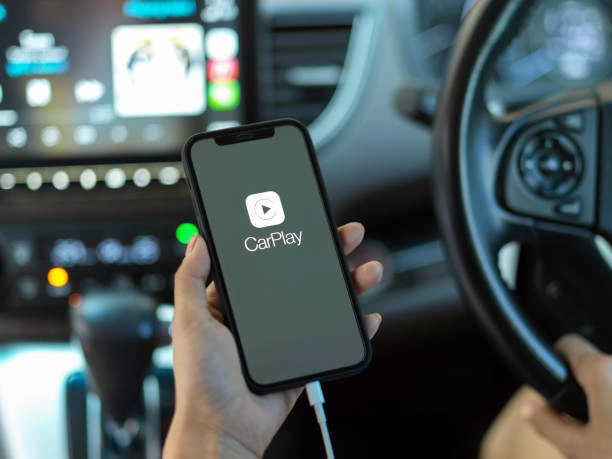
CarPlay is an automotive system introduced by the tech giant Apple. It first came out back in March 2014. Since then, its popularity has grown enormously.
Nowadays, most American car buyers would only consider getting a new vehicle if it came with Apple CarPlay. That’s an astonishing statistic, as it means the mobile phone industry has a key stake in the automotive.
It also shows that one of the biggest concerns for modern drivers isn’t the driving experience but rather the technological integration with their pre-existing devices.
Like almost every modern car, the BMW i4 does come with Apple CarPlay. It’s also got Android Auto functionality if you use one of those models.
Connecting BMW i4 to Apple CarPlay iPhone

There is one primary way to connect your phone to Apple CarPlay in the BMW i4: Bluetooth and WLAN (Wi-Fi).
Requirements for connecting to Apple CarPlay
Before you start, ensure your mobile device is compatible.
- It must be an Apple iPhone.
- It must run at least iOS 9.3.
- The oldest supported model for Apple CarPlay is the iPhone 5.
- You must have cellular data/mobile internet included on your phone’s contract.
- Bluetooth, WLAN (Wi-Fi), and Siri must be activated, along with mobile data.
You must also activate WLAN and Bluetooth in your i4. All new i4 models will have the necessary software for connecting to Apple CarPlay.
How to connect your iPhone to Apple CarPlay and the BMW i4
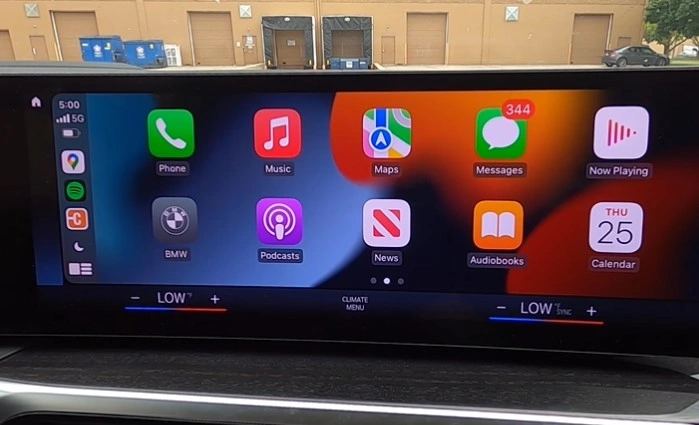
With all that checked and completed, here’s what to do.
- Open the iDrive menu and select Apps.
- Choose Device manager.
- Pick Connect new device.
- You should see your iPhone listed (although it might take a few seconds). If it doesn’t show up, ensure Bluetooth and WLAN are activated on both the device and the car.
- Tap the iPhone you want to connect to.
- Alternatively, you could select the car’s Bluetooth name from the phone’s Bluetooth menu.
- Compare the safety control numbers across the devices. They should match.
- Choose Use Apple CarPlay.
- Confirm this on your phone.
Apple CarPlay should now activate in your BMW i4’s iDrive. You’ll be able to make calls, send messages, navigate using your phone, and so on.
Using BMW i4 Apple CarPlay
Once Apple CarPlay is activated and connected to your phone, you can use many apps.
How to use Apple CarPlay with Siri
Using voice commands through Siri is the safest way to use Apple CarPlay.
- Press and hold the voice command button.
How to use Apple CarPlay via the touchscreen
Apple CarPlay will show up on the central iDrive touchscreen.
- Tap the apps as appropriate.
- You should really be stopped before taking your eyes off the road.
- Most then require voice inputs (such as sending a message).
What apps does Apple CarPlay have in the BMW i4?
Exactly what’s available to you depends on where you live. The apps in the list below are available in the US market.
There are also many more.
Apple-specific apps:
- Phone
- Messages
- Apple Maps
- Music
- Calendar
- Audiobooks
- Podcasts
- News
Third-party iPhone apps:
- YouTube Music
- MLB
- PlugShare
- Spotify
- ChargePoint
- Amazon Music
- Google Maps
- Waze
- TomTom
Is Apple CarPlay safe to use in the BMW i4?
Apple CarPlay is legal to use in your car. However, that doesn’t mean it’s safe. When you want to change anything on your display, you should really come to a stop in a safe location first. That way, you won’t miss anything happening on the road in front of you. You might avoid a severe accident.
Before connecting to and using Apple CarPlay in your BMW i4, read your owner’s manual. This contains everything you need to know. If you don’t have your copy to hand, you’ll find a PDF version below.

FAQs
What is Apple CarPlay preparation in BMW?
Apple CarPlay preparation in BMW refers to the compatibility and readiness of certain BMW vehicles to support Apple CarPlay, a feature that allows you to integrate your iPhone with your car’s infotainment system. This preparation typically includes the necessary hardware and software components in the vehicle to enable the use of Apple CarPlay. However, it may not be fully activated until you connect a compatible iPhone and complete the setup.
Does BMW i4 have wireless Apple CarPlay?
BMW i4 was set to be equipped with wireless Apple CarPlay support. However, please note that product features can change over time, and it’s best to consult the most recent information from BMW or visit a BMW dealership for the most up-to-date details about the BMW i4’s features and whether wireless Apple CarPlay is included.
How do I activate Apple CarPlay on my BMW?
- Ensure your BMW is equipped with Apple CarPlay preparation.
- Make sure your iPhone is compatible with CarPlay and running the latest iOS version.
- Connect your iPhone to your BMW using a USB cable or via wireless CarPlay if supported.
- Follow the on-screen prompts on your BMW’s infotainment system to set up CarPlay.
- You may need to grant permissions on your iPhone and confirm that you trust the connection.
- Once set up, you can access Apple CarPlay by selecting it from the infotainment menu.
How do I prepare my iPhone for CarPlay?
- Ensure your iPhone is running the latest version of iOS.
- Make sure your iPhone has a data connection (cellular or Wi-Fi) for certain CarPlay features like Maps.
- Go to “Settings” on your iPhone.
- Scroll down and select “CarPlay.”
- You can set up CarPlay by selecting your vehicle when it appears on the list. If your vehicle is not listed, make sure it’s compatible with CarPlay.
- Follow the on-screen instructions to complete the setup.
- Customize your CarPlay experience by arranging apps on the CarPlay home screen through the CarPlay settings on your iPhone.
Categorised in: Advice, Automotive, How-tos





