Activating/Deactivating the BMW Drive Recorder on BMW i4
We're an affiliate
We hope you love the products we recommend! Just so you know, we may collect a share of sales or other compensation from the links on this page. Thank you if you use our links, we really appreciate it!
Table of Contents

The BMW i4 Drive Recorder saves short clips of the area around your car (up to 20 seconds before and after a trigger). It uses the parking system cameras, giving you a general all-around view.
Recordings are saved to the i4’s files and can be exported from here if necessary. The footage is overlaid with the following information:
- Date and time
- Vehicle speed
- GPS coordinates

The i4’s Drive Recorder is particularly important for recording events in an accident or road rage (whether or not it happened to you). Clips saved give an accurate viewpoint and can help with insurance claims or criminal prosecutions. Of course, you could also use it for fun!
This page explains how to activate and deactivate the Drive Recorder on the BMW i4. Read your owner’s manual for the most specific, up-to-date information.
Table of Contents
How to activate the BMW i4 Drive Recorder
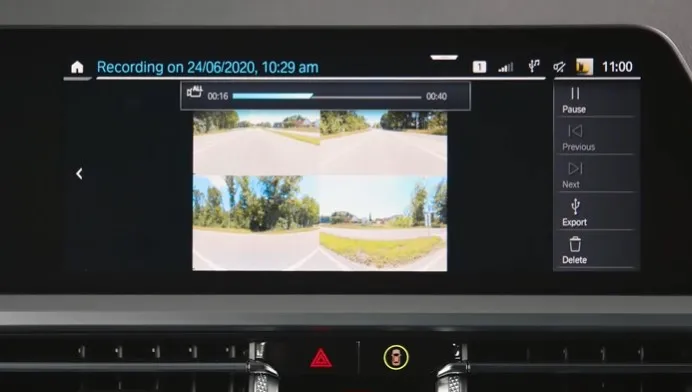
You must activate the Drive Recorder before you can use it (either in automatic or manual mode). Follow these instructions:
- Open the Menu.
- Go to All Apps.
- Choose Drive Recorder.
- Read and accept the data protection policy.
- You only need to do this if it’s the first time set-up.
- Touch Start Set-up Assistant if you’d like help from here on out.
- Alternatively, select Settings.
- Check the box next to Recording Allowed.
- Pick the individual settings you’d like to set up.
- See more below.
Once the Drive Recorder is activated, it’ll automatically record (as per your settings) in the event of an accident.
How to deactivate the BMW i4 Drive Recorder
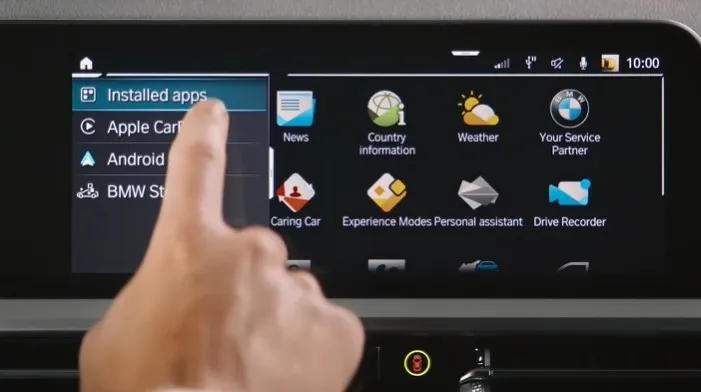
You can deactivate the BMW i4 Drive Recorder from the same menu.
- Open Apps.
- Tap Drive Recorder.
- Select Settings.
- Deselect the check box next to Recording Allowed.
You might need to deactivate the Drive Recorder when someone else is using the car or crossing state or international borders.
BMW i4 Drive Recorder: adjustable settings
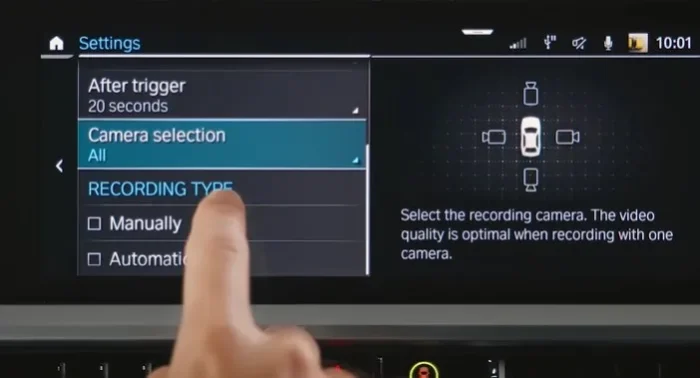
You can alter the following settings in the Drive Recorder menu:
- Activate or deactivate the Drive Recorder
- Recording length before and after the trigger (manual or automatic)
- Choose from 0, 5, 10, 15, or 20 seconds before and after
- Select the desired cameras
- Pick from All, Front and rear, Front, or Rear
- Choose the recording types you want to activate. Most choose to activate both at the same time.
- In Automatic, clips automatically save in the case of an accident.
- Select Manual so you can manually save videos via the button or iDrive.
- Note that you can have them both active at the same time. They won’t interfere with or override each other.
How to manually take a clip using the BMW i4 Drive Recorder
You can take a manual clip in one of two ways.
- Drive Recorder button (Panoramic View)
- From the iDrive
The Drive Recorder button is a far safer and more accessible option, especially if you’re driving at the time.
How to use the i4 Drive Recorder button
Manually recording a clip using the Drive Recorder button is very simple.
- Press and hold the Drive Recorder button for two to three seconds.
- The button is in the center console, near the drive mode selector.
How to record a clip from the iDrive
Go to the same menu to start recording manually.
- Bring up Apps.
- Find and select Drive Recorder.
- Tap Start recording.
Problems with the BMW i4 Drive Recorder
The Drive Recorder generally works pretty well, especially if your car’s involved in a severe shunt or accident. The impact triggers the Drive Recorder to save the previous 20 seconds of footage automatically.
However, many owners report it not working well for minor collisions, such as roadkill. The jolt isn’t enough to activate the automatic recording sensor.
If you’re involved in any kind of road accident, try to remember to press the manual Drive Recorder button. Of course, you might not have the presence of mind to do so in these circumstances; that’s understandable. But it makes sense to take extra precautions if possible.
Notes on data protection
- Before setting the Drive Recorder up, you must check the local legalities and data protection regulations. There won’t be any issues in most countries or states, but it’s always worth making sure.
- When you drive across a border, check the Drive Recorder’s legality in the new location. In some cases, you might be better off deactivating it while you’re there.
- Ensure you read all the terms and conditions, no matter how tempting it might be to skip them.
- The more critical note regards other drivers or subsequent owners. These must all be informed of the Drive Recorder and what it does and given the option to disable it.
Read your owner’s manual for the most model-relevant and up-to-date information. If you can’t find your in-person version, there’s a PDF copy below.

FAQs
How do I turn on my BMW Drive Recorder?
To turn on your BMW Drive Recorder, follow these steps:
-
- Open the Menu in your BMW.
- Navigate to All Apps.
- Choose Drive Recorder.
- Read and accept the data protection policy if it’s your first time setting it up.
- Check the box next to “Recording Allowed” in the Settings menu. You can also customize various recording settings to suit your preferences.
What triggers BMW Drive Recorder?
The BMW Drive Recorder can be triggered in two ways:
- Automatic Trigger: It automatically records in the event of an accident, capturing footage from up to 20 seconds before and after the trigger.
- Manual Trigger: You can manually activate recording by pressing and holding the Drive Recorder button or using the iDrive system.
Does BMW Drive Recorder always record?
The BMW Drive Recorder does not continuously record. It records when triggered by specific events, such as accidents. In Automatic mode, it will capture video before and after an accident. You can also manually trigger recording if needed.
Does BMW Drive Recorder work when parked?
The BMW Drive Recorder primarily functions while driving or in motion. It uses the parking system cameras to provide an all-around view when you’re on the road. It doesn’t typically record when your car is parked unless it’s manually activated to record a specific event while stationary, like capturing a memorable moment or a security-related situation.
Categorised in: Advice, Automotive, How-tos





